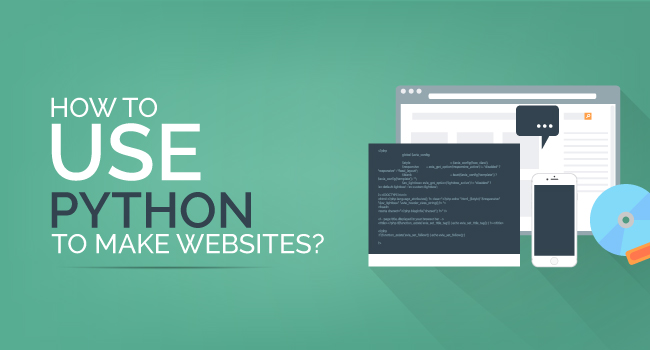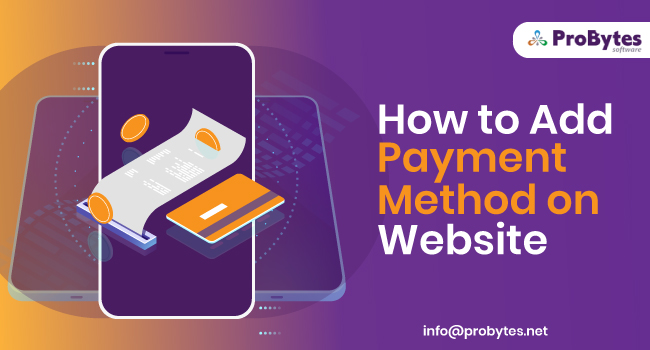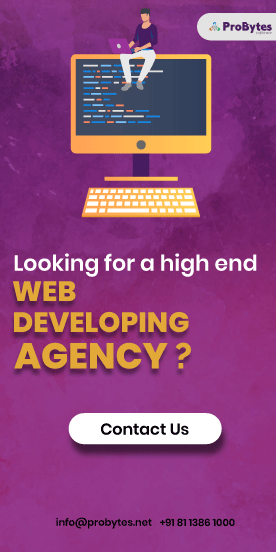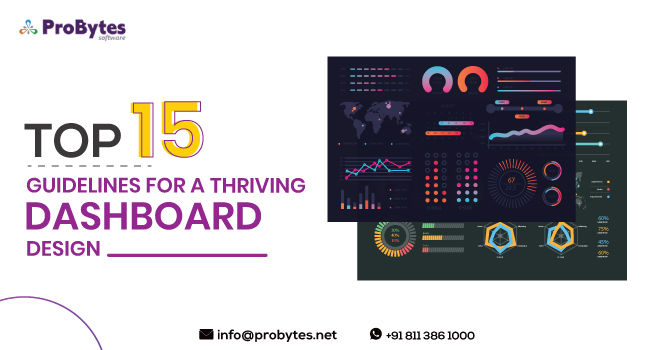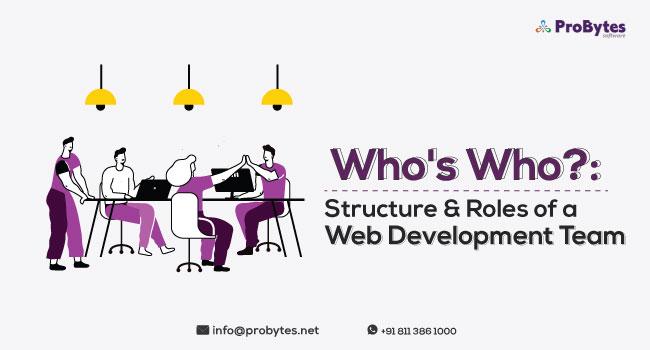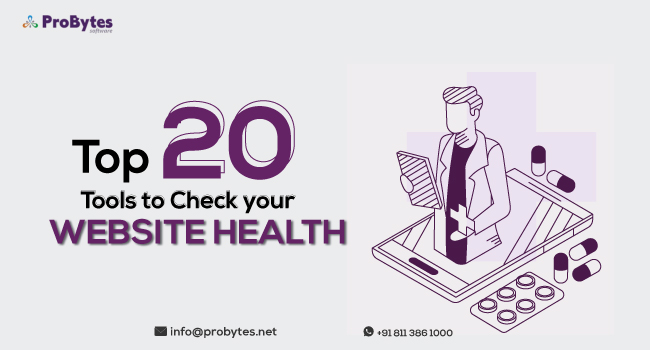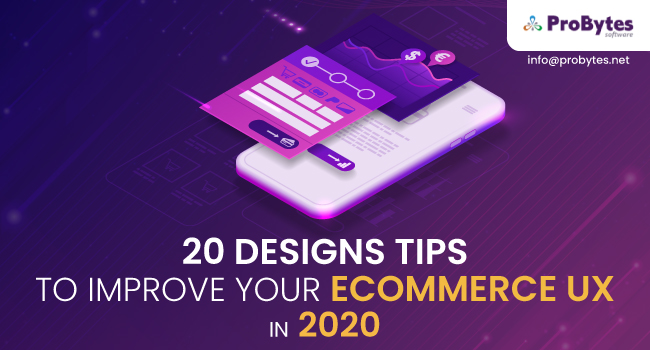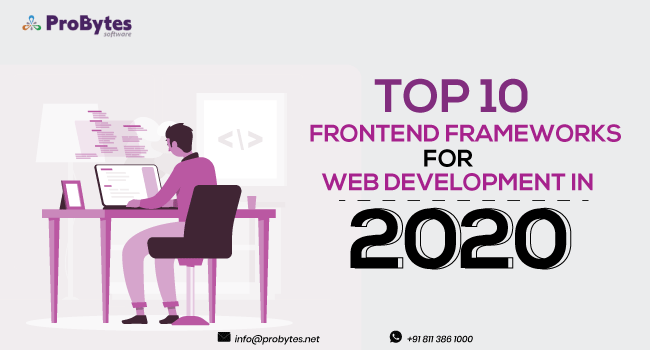Blog Category(283 Blogs)
How To Build Your Own Online Store Using Prestashop
PrestaShop is adopted by a huge number of entrepreneurs throughout the world. It is amongst the most prominent e-commerce platform starter solution, gloating of robust and broad features as well as integrations to enable users to assemble their online stores from level one. The framework is supported by a huge community with more than 800,000 members who are attempting to keep PrestaShop only committed to open source online business.
PrestaShop Features –
- Vast selection of customizable e-commerce themes
- PrestaShop Web Agencies
- Mobile commerce
- Intuitive Interface
- Designer Pattern
- Robust Store Builder
- Instant Install Features
- E-commerce SEO
- Ecommerce Analytics
- More than 50 world-class payment gateways and solutions
- Shipping setups
- User-friendly and Hassle-free customer checkout
- Integrated customer service mechanisms
- Configurable Tax Rules
PrestaShop – an open source platform for online business- can be downloaded from the PrestaShop site and hosted in the cloud.
So, in case you looking to create a website using PrestaShop, in this guide, we will show you the basics on how to build your e-commerce website using this comprehensive software.
Install PrestaShop Using Softaculous App Installer
Login to your cPanel account and in cPanel home, look down to discover Softaculous App Installer. Tap on PrestaShop in E-business menu on the sidebar.
Then, click on the Install Now button, you will notice the interface to give subtle elements of the installation.
In Software Setup, pick the version you need to install. Select the protocol you need your site to utilize on loading, you can select http://or http://www. Or on the other hand you can load your site safely by choosing https://www.. or https://. In case that you want to have the secured protocol then you should configure SSL/TLS for your site.
Next, pick the domain on which you need PrestaShop to be installed. In the event that you are intending to install PrestaShop not on any folder but on the principal site eliminate the content from the In Directory field. It ought to be empty since if there is any content in this field, Softaculous will make a directory and will introduce PrestaShop into it.
Now, you should give a name to your store in Store Name field. Then enter the path for your admin folder. It is vital that you utilize something difficult other than administrator with the goal that your site is secured from potential powerful attacks. So, what you write in this box turns into your pseudonym for the admin panel. For instance, when you have utilized robust admin, you will see that the admin login panel will be open on http://your-domain.com/robustadmin.
Lastly, in the Admin Account, give a desired username, password, and email for your Administrative account.
Now you just need to tap on the Install button and that’s it Prestashop in installed on your site.
Installing PrestaShop Theme
A Prestashop theme is the arrangement of design and functionalities that can be empowered for your online store. Prestashop is packaged with its own particular standard theme.
There is a quick, efficient yet proficient answer for changing the design of your website.You can simply visit the Prestashop Themes.For each template you can see the features, pictures and alsotry their online demo.
With just a couple of clicks, you can purchase the theme you liked and activate it on your website within a few moments.
When you download the theme, it would be a .zip file.This will take you to the page of the theme installation. Here you can install the theme in a couple of different methods – by importing from the web via URL, over FTP connection or by importing a file from the computer.
Then just head to your dashboard and at the preferences and themes option, you will see the “add new” theme button. After that you have to add a file, find your theme and click the save button.
Then go again to the Design option > Theme and Logo page and see the recently installed theme. As you hover it, a Use this theme button would pop, just click on it.
Finally, your new theme is now installed and activated!
Adding Products
Firstly, you have to add a new category of products. Login to your admin panel, go to Catalog > Categories and click Add new category button.
On the next page add information about your category. Afterwards, click Save button and it’s done.
Now, comes the real part- adding products.
Go to Catalog > Products and tap on the blue NEW PRODUCT in the top right corner.
On the next page, you must enter the product details like name, category, price, image, quantity, etc.
When done click on the Save button. On enabling it, the product will be available for your audience to buy. You may quickly enable a product by pressing the red cross beneath the Status option. The status would active on clicking it and now you would view a green tick rather than the cross.
Alternatively, to change the status of products in bulk – choose the preferred products and utilize the BULK ACTIONS drop-down menu.
SEO and URL Management
To activate this component, go at the dashboard, preferences, and then you will SEO and URLs. Here you flip at Yes for Friendly URL. Click save and at set shop URL you should let the default choices. Yet in case that you have not installed PrestaShop in your root directory, you ought to write the directory where PrestaShop is introduced.
Then when you go to the product, you can see that you have the name of the product in URL. You can change the arrangement of these URL when you go down at the route to products.
You can likewise modify the URL, Meta keywords, Meta descriptions, and page title from the page edit area.
The last segment is the Robots File Generation.
Tapping on the Generate a robots.txt file will automatically include a robots.txt file with exclusion mandates for directories and files that are not intended to be public and ought not be indexed.
This is just the procedure for a basic website. Extensive development is required to a full website and testing is required to ensure its stability. For this, an experienced web development company with skilled Prestashop experts can help you in the easiest way possible.

 Python
Python Magento
Magento Odoo
Odoo How To
How To How Much
How Much Yii Development
Yii Development Core PHP
Core PHP Prestashop
Prestashop Latest News
Latest News Education
Education Web Design
Web Design Business
Business Ecommerce
Ecommerce Travel
Travel Banking and Finance
Banking and Finance Web Development
Web Development Ruby On Rails
Ruby On Rails Joomla Development
Joomla Development Ecommerce
Ecommerce Magento Development Services
Magento Development Services Hire a Developer
Hire a Developer Web Crawling Services
Web Crawling Services